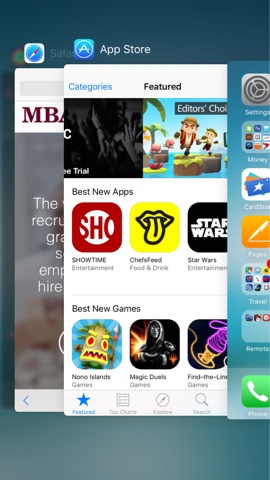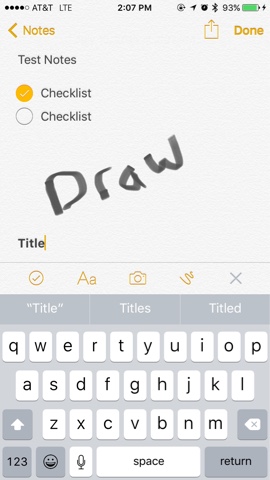|
| Social Selling |
25% of time spent on the internet today is spent on social media.
Nearly 25% of Americans use social networking sites several times per day.
And more than 25% of the people in the world have a social media account. THE WORLD.
So why aren't you trying to use social media to generate leads and nurture prospects? Because, obviously, you should be. Businesses everywhere, from small firms to multinational corporations are using social media for marketing, advertising and brand awareness. But some salespeople have been slow to adopt for direct sales purposes. Understandably, it can be a bit overwhelming. Especially for someone unfamiliar with social media. But it's really just another way to communicate -- just like email (and the telephone before that). So here are some tips to help you get started with social selling:
Get Started with Social Selling by:
- Create (and use) professional social media profiles on Twitter and LinkedIn.
- Optimize social media profiles.
- Seek referrals on LinkedIn by giving recommendations & endorsing others.
- Follow at least 100 new people (20x per day) on Twitter including:
- Industry Thought Leaders
- Prospects
- Customers
- Sales Gurus
- Set up Google Alerts for competitors/prospects/customers/industry terms.
- Post at least 3x per week about:
- Industry News
- Prospects/Customers
- Competitors
- Thought Leaders
- Photos when Travelling
- Sales Best Practices
- Personal Interests (20% of time is okay)
- Join industry-specific groups on LinkedIn.
- Add LinkedIn connector to Outlook on laptop.
- Download LinkedIn Connected app for mobile phone.
- Connect Salesforce account to Twitter.
- Subscribe to industry and thought leadership blogs.
- Subscribe to LinkedIn Sales Navigator (optional).
- Blog (optional).
New Business Sales Daily Social Selling Routine Checklist:
- Open LinkedIn and Twitter in browser tab (don’t close – just like email).
- Find content to share.
- Share general content on social networks.
- Share specific content with prospects & customers on Twitter & LinkedIn (just like you would via email).
- Look at who liked, retweeted, favorited or commented on your posts on LinkedIn & Twitter.
- Review LinkedIn alerts.
- Check on who’s viewed your LinkedIn profile.
- Send personalized connection request to any prospects who looked at your LinkedIn profile.
- Send personalized connection requests to any prospects you emailed thru Outlook yesterday.
- Send personalized connection requests to people who engaged with your LinkedIn posts.
- Follow people who engaged with your tweets.
- Follow people who followed you on Twitter.
- Respond to messages (just like you would email).
Top Prospect Weekly Social Selling Routine Checklist:
- Open LinkedIn and Twitter in browser tab (don’t close – just like email).
- Find content specifically for/about top prospects.
- Share content specifically with top prospect (via email and social media).
- Like and Retweet posts from top prospects.
Social Retention/Growth Weekly Routine Checklist:
- Open LinkedIn and Twitter in browser tab (don’t close – just like email).
- Find content specifically for/about current customers.
- Share content specifically with current customers (via email and social media).
- Like and Retweet posts from current customers.
Have other tips for salespeople looking to use social media to start selling? Leave them in the comments below: